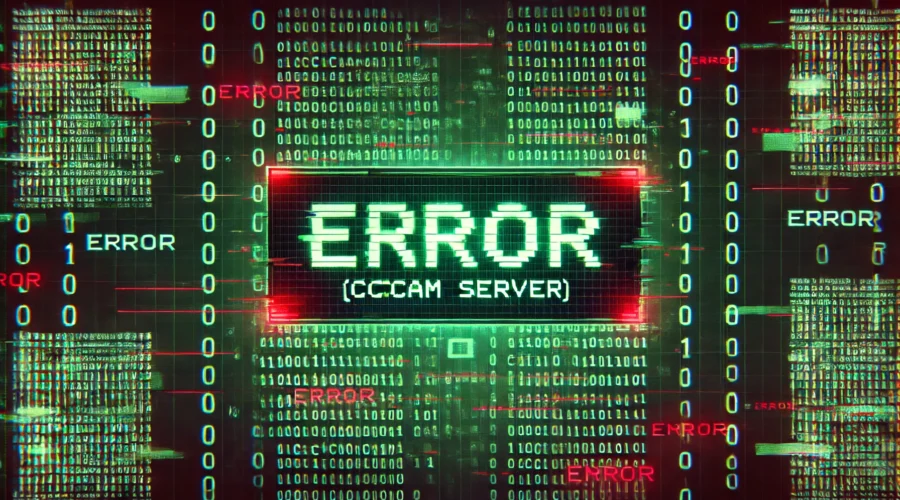Introduction
CCcam servers are an integral part of the satellite TV community offering users access to a wide range of encrypted television channels However one of the most common and frustrating errors users encounter is the No ECM Information error ECM (Entitlement Control Message) is crucial for decrypting channels and without this information the server cannot provide the necessary access to the desired content This article will delve into the details of the No ECM Information error explore its causes and provide step by step solutions to fix it Whether youre new to CCcam or an experienced user this guide will help you resolve this issue and enhance your viewing experience.
What is the No ECM Information Error in CCcam?
The No ECM Information error indicates that the CCcam server is not receiving or processing the ECM data required to decrypt channels ECM data is essential because it contains the keys that allow the server to unlock the encrypted content making it viewable on your client device. Without ECM information the decryption process fails resulting in channels remaining scrambled.
Common Causes of No ECM Information Errors
Understanding the root causes of the No ECM Information error is the first step toward fixing it. Here are some of the most common reasons why this error occurs:
- Incorrect Server Configuration: Misconfigurations in the CCcam server settings can prevent the proper retrieval of ECM data.
- Outdated CCcam Software: Running an outdated version of CCcam may lead to compatibility issues with the server causing ECM information not to be processed correctly.
- Insufficient Access to Cards: If the CCcam server does not have access to the necessary cards that provide ECM data it will not be able to decrypt channels.
- Server Overload or High ECM Time: High server load or excessive ECM times can delay or prevent ECM data from being received correctly.
- Provider Issues: Sometimes the problem lies with the server provider such as technical difficulties or service disruptions.
- Network Problems: Poor network connectivity or ISP restrictions can disrupt the flow of ECM data between the server and the client.
Step by Step Guide to Fixing No ECM Information Errors
Here is a detailed guide to help you troubleshoot and resolve No ECM Information errors in your CCcam server:
1. Verify Your Server Configuration
One of the primary causes of No ECM Information errors is incorrect server configuration Heres how to ensure your settings are correct:
- Check Your CCcam.cfg File: Open your CCcam.cfg file and review all settings ensure that the server details including IP address port username and password are correctly entered.
- Confirm F: and C: Lines: Ensure that the F: (local) and C: (remote) lines are properly configured. Incorrectly set F: and C: lines can prevent ECM data from being exchanged between servers.
- Restart the CCcam Service: After making any changes to the configuration restart the CCcam service to apply the new settings.
2. Update CCcam Software
Using outdated software can lead to various issues including the failure to receive ECM information:
- Check for Updates: Regularly check for updates to the CCcam software Developers frequently release updates that include bug fixes and improvements.
- Install the Latest Version: Download and install the latest version of CCcam from a trusted source Ensure that both the client and server are using compatible versions.
- Review Change Logs: Reviewing change logs can provide insights into fixes that address ECM related issues in newer versions.
3. Ensure Proper Access to Cards
ECM information is typically obtained through access to specific cards on the CCcam server If these cards are unavailable or improperly configured ECM data will not be received:
- Check Card Availability: Confirm that your server has access to the necessary cards If cards are missing or inactive the server will be unable to process ECM data.
- Adjust Card Configuration: Make sure that the card settings in the CCcam.cfg file are correct and correspond to the channels you wish to decrypt.
- Contact Your Provider: If you are using a shared CCcam server contact your provider to ensure that the server has the appropriate cards available.
4. Monitor Server Load and ECM Times
High server load or excessive ECM times can prevent the timely receipt of ECM data:
- Reduce Server Load: Reduce the number of clients connected to the server or upgrade your servers capacity to handle more connections.
- Optimize ECM Times: High ECM times can lead to delays in receiving ECM data Use monitoring tools to track ECM times and adjust server settings to reduce them.
- Balance the Load: Distribute the load across multiple servers if possible Load balancing can help maintain optimal server performance and reduce ECM related issues.
5. Check Network Connectivity
Network issues can disrupt the flow of ECM data between the client and server:
- Test Your Internet Connection: Use online tools to test your internet connection speed and stability A slow or unstable connection can prevent ECM data from reaching your device.
- Restart Networking Equipment: Restart your router and any other networking equipment to refresh connections.
- Use a Wired Connection: Switching from Wi-Fi to a wired Ethernet connection can help improve stability and reduce latency ensuring more reliable ECM data transmission.
- Bypass ISP Restrictions: Some ISPs may block or throttle traffic related to CCcam servers Using a VPN can help bypass these restrictions and improve connectivity.
6. Resolve Provider Related Issues
If the issue persists, it may be related to the server provider:
- Contact Your Provider: Reach out to your CCcam server provider to report the issue They can check for server side problems that may be affecting ECM data transmission.
- Switch to a Reliable Provider: If your current provider frequently experiences downtime or technical difficulties consider switching to a more reliable provider with better server performance.
- Monitor Service Status: Some providers offer status pages or alerts to keep users informed about server performance and ongoing issues.
7. Reconfigure or Reset CCcam Settings
If all else fails resetting or reconfiguring your CCcam settings can help resolve persistent issues:
- Backup Your Current Configuration: Before making any changes backup your current CCcam configuration This ensures you can restore your settings if needed.
- Reset to Default Settings: Reset the CCcam settings to default and reconfigure them from scratch This can help clear any configuration errors that may be causing ECM information to be missing.
- Test with Minimal Configuration: Start with a basic configuration to test if the issue persists Gradually add more settings to identify the specific cause of the problem.
8. Preventing Future No ECM Information Errors
After resolving the No ECM Information error its important to take steps to prevent it from occurring again:
- Regularly Update CCcam: Keep your CCcam software up to date to benefit from the latest features and bug fixes.
- Monitor Server Performance: Use server monitoring tools to keep an eye on server load, ECM times and overall performance.
- Maintain Good Configuration Practices: Regularly review and update your CCcam configuration to ensure it remains optimal and free from errors.
- Stay Informed: Engage with the CCcam community to stay updated on best practices new releases and common issues.
Conclusion
The No ECM Information error in CCcam servers can be frustrating, but with the right approach it is often solvable By understanding the common causes and following the troubleshooting steps outlined in this guide you can effectively address this issue and restore access to your favorite channels Regular maintenance staying updated with the latest software and working with reliable providers will help ensure a smooth and reliable CCcam experience.
If problems persist dont hesitate to reach out to your server provider or consult online forums where other users share their experiences and solutions By taking a proactive approach to managing your CCcam server you can minimize the impact of errors and enjoy uninterrupted access to your preferred TV content.