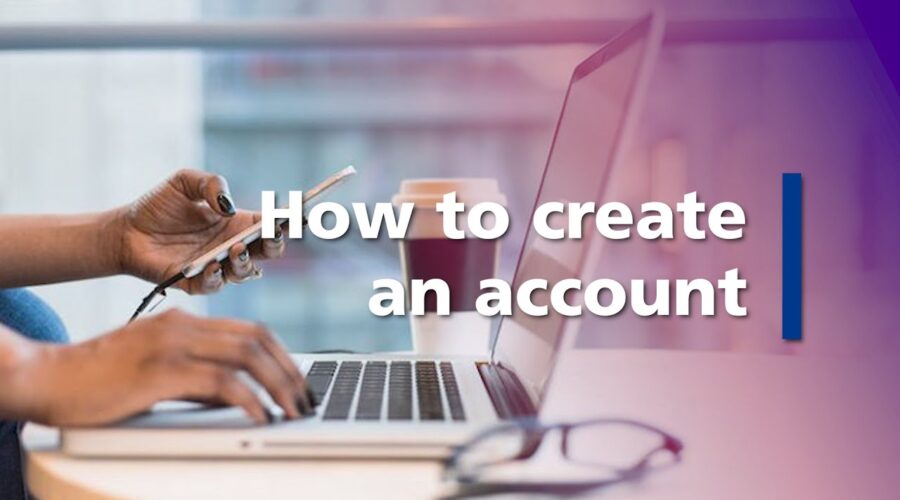Introduction
In todays world of entertainment accessing premium channels and services can often be costly CCCAM a popular cardsharing protocol offers a way to access these services at a fraction of the cost this guide will take you through the process of creating a CCCAM account and understanding how CCCAM works Lets dive in!
Prerequisites for Creating a CCCAM Account
Before setting up your CCCAM account, make sure you have the following:
- A CCCAM Server Provider: You need to find a reputable CCCAM server provider this is where you will purchase or access your CCCAM lines.
- CCCAM Compatible Receiver or Software: A device or software that can connect to the CCCAM server This could be a satellite receiver an IPTV box or even software on your computer or mobile device.
- Internet Connection: A stable internet connection is essential for streaming channels via CCCAM.
Steps to Create a CCCAM Account
Step 1: Choose a CCCAM Server Provider
Your first step is to find a reliable CCCAM server provider there are many available online offering various packages its important to choose a provider with:
- Good Reputation: Check online reviews and user feedback.
- Reasonable Pricing: Compare prices and services offered.
- Server Uptime: Opt for a provider that guarantees high server uptime to avoid disruptions.
- Customer Support: Ensure that the provider has reliable customer service in case of issues.
Once youve found a provider proceed to sign up for an account.
Step 2: Sign Up for the Service
Most CCCAM service providers offer a straightforward signup process heres how to do it:
- Visit the Provider’s Website: Navigate to the website of your chosen provider.
- Select a Subscription Package: Choose a subscription package that suits your needs these packages are often offered on a weekly monthly or yearly basis if you are just starting, you may want to select a trial or short term plan to test the service.
- Provide Your Email: Input a valid email address during registration as this is where youll receive your CCCAM line information.
- Choose Payment Method: Make the payment using one of the available methods (PayPal, credit card, cryptocurrency, etc.) always ensure the website is secure before entering your payment details.
- Complete the Sign Up: Once the payment is made youll receive an email with your CCCAM line information the line usually looks like this:
C: serverdomain.com 12000 username password
This line will contain the necessary details to connect to the CCCAM server.
Step 3: Set Up the CCCAM Line
Now that you have your CCCAM line you need to configure it on your receiver or software the process may vary slightly depending on the device or software youre using but the basic steps are similar.
For Satellite Receivers:
- Install CCCAM Plugin: Many receivers like Dreambox, Vu+ or Openbox, support CCCAM you need to install the CCCAM plugin from the plugins menu (this is usually preinstalled on most receivers).
- Access the CCCAM Setup: Navigate to the settings menu of your receiver and locate the CCCAM settings.
- Enter the CCCAM Line: Youll see an option to enter a new CCCAM line enter the details you received in your email:
- Server domain (e.g., serverdomain.com)
- Port number (e.g., 12000)
- Username (e.g., username123)
- Password (e.g., password123)
- Save the Configuration: After entering the details save the configuration.
- Connect to the CCCAM Server: Ensure your receiver is connected to the internet and test the connection if everything is set up correctly you should be able to access the channels from your provider.
For Software:
If you are using software on a PC or mobile device (e.g., CCCAM Emulator, TVHeadend):
- Download and Install the Software: Install a CCCAM compatible software such as CCCam Emulator or TVHeadend.
- Open the Configuration File: Locate the configuration file (often named
CCcam.cfg) and open it with a text editor. - Input the CCCAM Line: Paste the line you received into the configuration file.
- Save and Start the Service: Save the configuration file and start the service your software should now be connected to the CCCAM server allowing you to stream the channels.
Step 4: Troubleshooting
Sometimes issues can arise during the setup process here are some common problems and their solutions:
- Connection Failed: Doublecheck the CCCAM line for errors ensure that youve entered the server domain, port, username, and password correctly also confirm that your internet connection is stable.
- Scrambled Channels: If some channels are scrambled or not working, it could be due to server downtime. Try restarting your receiver or software if the problem persists contact your CCCAM provider for assistance.
- Low-Quality Stream: If the quality of the channels is low or lagging it could be due to bandwidth limitations. Make sure your internet connection is fast enough for streaming additionally check if other devices are using bandwidth at the same time.
Is CCCAM Legal?
One important point to consider is the legality of using CCCAM in many countries card sharing may violate copyright laws as it allows access to subscription based channels without paying the service provider directly before using CCCAM make sure you understand the legal implications in your region.
Best Practices for CCCAM Use
To ensure you get the best experience from your CCCAM service here are some best practices to follow:
- Regularly Update Your Receiver or Software: Keep your receiver’s firmware or software up to date to avoid compatibility issues.
- Use a VPN: If youre concerned about privacy or potential legal issues consider using a VPN to mask your online activities.
- Choose Reputable Providers: Stick to trusted CCCAM providers to avoid scams or poor service.
- Backup Your CCCAM Line: Keep a copy of your CCCAM line in a safe place in case you need to reenter it.
Conclusion
Creating a CCCAM account is a relatively simple process that opens the door to a wide variety of premium channels at an affordable cost by following this guide you can set up your CCCAM line and enjoy streaming your favorite content in no time Just remember to stay within legal boundaries and choose a reliable service provider for the best results. Happy streaming!