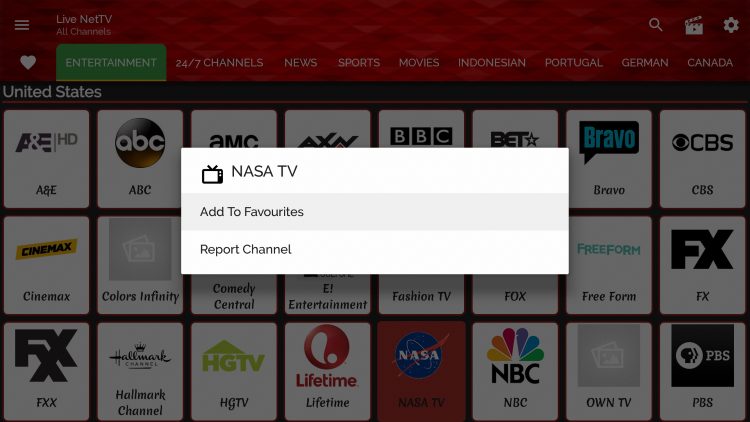Live Net TV is a popular streaming application offering a wide range of live TV channels from across the globe. With its latest version, V4.9 it has become even more stable and feature rich. Whether youre using a Firestick or an Android device installing Live Net TV is straightforward. This guide will take you step by step through the process ensuring you can enjoy your favorite channels in no time.

What is Live Net TV?
Live Net TV is a free streaming app providing access to live TV channels in various categories such as:
- Entertainment
- Sports
- News
- Movies
- Documentaries
- Music
- Kids channels
Its user friendly interface compatibility with different platforms and high quality streaming make it a favorite among cord cutters.
Why Use Live Net TV (V4.9)?
The latest version of Live Net TV, V4.9 brings numerous enhancements:
- Improved User Interface: Sleeker design and intuitive navigation.
- Buffer Free Streaming: Enhanced server stability for smoother viewing.
- Expanded Channel Library: Access to more channels across multiple languages.
- External Player Support: Compatible with MX Player VLC and more.
Is Live Net TV Safe and Legal?
Live Net TV is safe to use if downloaded from trusted sources. However it streams content from various sources some of which might not have licensing agreements. Its advisable to use a VPN to protect your privacy and ensure secure streaming.
Requirements for Installation
Before proceeding with the installation ensure you have:
- A Stable Internet Connection: For smooth downloads and streaming.
- Sufficient Device Storage: Live Net TV requires around 20 MB of space.
- A VPN Service: Recommended for bypassing geo restrictions and ensuring online safety.
How to Install Live Net TV on Firestick
Step 1: Prepare Your Firestick
- Turn on your Firestick and navigate to Settings from the home screen.
- Select My Fire TV > Developer Options.
- Enable Apps from Unknown Sources and confirm the warning prompt.
- Turn on ADB Debugging for additional compatibility.
2: Install Downloader App
- Go back to the Firestick home screen.
- Use the search bar to find the Downloader app.
- Select the app and click Download or Get to install it.
3: Download Live Net TV APK
- Open the Downloader app.
- Enter the official or trusted URL for the Live Net TV V4.9 APK (e.g.,
https://www.livenettv.app). - Click Go and the APK file will start downloading.
4: Install Live Net TV
- Once the download is complete a prompt will appear. Click Install.
- Wait for the installation to finish.
- After installation click Open to launch the app or Done to return to the Downloader app.
5: Customize Live Net TV
- Open the app and choose your preferred channels.
- Set your default video player (MX Player or VLC is recommended).
How to Install Live Net TV on Android Devices
Step 1: Enable Unknown Sources
- Go to Settings > Security on your Android device.
- Enable the Unknown Sources option to allow APK installations from outside the Google Play Store.
2: Download Live Net TV APK
- Open a browser on your Android device.
- Visit the official Live Net TV website or a trusted APK provider.
- Download the Live Net TV V4.9 APK file.
3: Install the APK
- Navigate to the Downloads folder on your device.
- Tap on the downloaded APK file.
- Click Install and wait for the process to complete.
4: Launch and Configure
- Open the Live Net TV app.
- Allow any necessary permissions, such as storage or network access.
- Customize settings and start streaming.
Key Features of Live Net TV V4.9
- User Friendly Interface: The apps layout is intuitive making it easy to browse channels.
- Categories and Filters: Channels are organized by genre and region for convenience.
- High Quality Streaming: Supports HD streaming with minimal buffering.
- Multiple Link Options: Provides backup links for uninterrupted viewing.
- External Player Support: Works with third party players like MX Player and VLC.
How to Use Live Net TV Safely
Using a VPN is highly recommended while streaming content on Live Net TV. A VPN ensures:
- Privacy: Hides your IP address and online activity.
- Bypassing Restrictions: Access geo blocked channels effortlessly.
- Security: Encrypts your data protecting it from hackers.
Popular VPN options include ExpressVPN NordVPN, and Surfshark.
Troubleshooting Common Issues
1. App Not Installing
- Ensure you have enough storage space.
- Confirm that Unknown Sources is enabled.
2. Buffering or Lagging
- Check your internet connection.
- Switch to a different streaming link within the app.
- Use a VPN to access faster servers.
3. App Crashing
- Clear the app cache by navigating to Settings > Apps > Live Net TV > Clear Cache.
- Reinstall the app if the problem persists.
Benefits of Live Net TV Over Alternatives
Live Net TV stands out among similar apps like RedBox TV ThopTV and Oreo TV because of its:
- Comprehensive Channel List: Coverage of various countries and languages.
- Regular Updates: Frequent bug fixes and feature enhancements.
- No Subscription Fees: 100% free to use.
- Minimal Ads: Non intrusive advertisements for better user experience.
Frequently Asked Questions (FAQs)
Q1: Is Live Net TV free to use?
Yes Live Net TV is completely free with no hidden charges or subscription fees.
2: Can I install Live Net TV on iOS devices?
Currently Live Net TV is not available for iOS. Its designed for Android based platforms.
3: Why do I need a VPN for Live Net TV?
A VPN ensures privacy bypasses geo restrictions and protects you from potential legal issues while streaming.
4: Does Live Net TV support Chromecast?
Yes Live Net TV supports Chromecast. You can cast content to your TV using the built-in cast option or a third party app like AllCast.
5: Is Live Net TV ad-free?
While the app is free it includes minimal ads to support its development. These ads are non-intrusive.
Conclusion
Installing Live Net TV V4.9 on your Firestick or Android device is a hassle free process that unlocks a world of live TV streaming. With its extensive channel library user friendly interface and regular updates its an excellent choice for entertainment enthusiasts.
Follow the steps in this guide use a reliable VPN and start enjoying unlimited access to live TV channels across the globe!