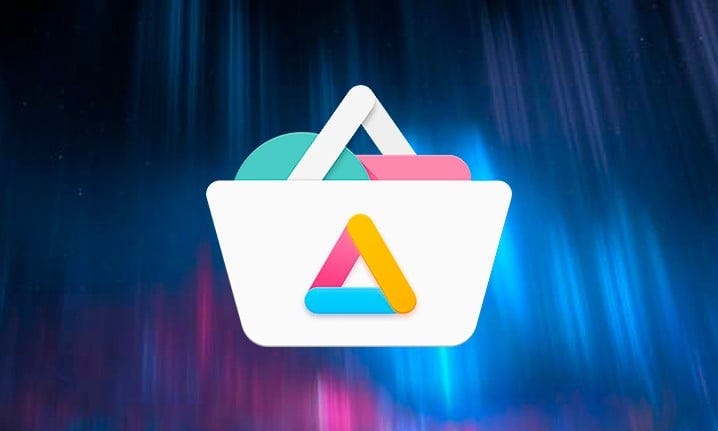The Aurora Store is an open-source alternative to the Google Play Store, offering users access to a wide range of apps and content. Designed for privacy conscious users, it allows downloading apps without the need for a Google account. Installing the Aurora Store on devices like Firestick and Android TV provides a seamless way to access applications that might not be available through official app stores. In this guide well walk you through the process of installing and setting up the Aurora Store on Firestick and Android TV.
What is Aurora Store?
The Aurora Store is a third party app store that lets you download apps directly from Google Play without linking your Google account. Its particularly useful for users who:
- Want to maintain privacy while accessing apps.
- Have devices without Google Play Services, such as Firestick.
- Need access to region restricted apps.
Key Features:
- Access to Google Play apps without logging in.
- A sleek, user friendly interface.
- Support for downloading region specific apps.
- Regular updates and customization options.
Why Install Aurora Store on Firestick and Android TV?
Firestick and Android TV are popular streaming devices, but they often restrict access to certain apps, especially third-party ones. By installing the Aurora Store, you can:
- Access a broader range of apps.
- Download apps not available in the Amazon or Google Play stores.
- Enjoy more control over your app library.
Prerequisites Before Installation
Before you begin make sure you have:
- A Firestick or Android TV with internet access.
- A file manager app (such as Downloader or File Commander).
- Developer Options enabled to allow installation from unknown sources.
How to Install Aurora Store on Firestick
Step 1: Enable Apps from Unknown Sources
- Go to Settings on your Firestick.
- Navigate to My Fire TV > Developer Options.
- Enable Apps from Unknown Sources and ADB Debugging.
2: Install the Downloader App
- Search for Downloader in the Amazon App Store and install it.
- Open Downloader and grant any required permissions.
3: Download Aurora Store APK
- Launch Downloader and enter the URL for a trusted source hosting the Aurora Store APK (e.g. the official Aurora Store GitHub page).
- Click Go to download the APK file.
- Once the download is complete select Install.
4: Launch the Aurora Store
- After installation, open the Aurora Store from your apps menu.
- Grant necessary permissions when prompted.
How to Install Aurora Store on Android TV
Step 1: Enable Unknown Sources
- On your Android TV go to Settings > Device Preferences > Security & Restrictions.
- Enable Unknown Sources for your file manager or browser app.
2: Download the Aurora Store APK
- Use a browser or a file manager app on your Android TV.
- Visit the official Aurora Store website or GitHub page to download the APK.
3: Install the APK
- Open the downloaded APK file using your file manager.
- Follow the on-screen instructions and click Install.
- Once the installation is complete launch the app.
Setting Up Aurora Store
Step 1: Choose Anonymous or Google Login
- On first launch, Aurora Store gives you two login options:
- Anonymous Mode: Download apps without linking your Google account.
- Google Login: Use your own Google account for app purchases or personalized recommendations.
2: Grant Necessary Permissions
- The app may request permissions to access storage for downloading and installing apps. Grant these permissions to proceed.
3: Customize Settings
- Navigate to Settings in the Aurora Store to configure:
- App source: Select Google Play or Aurora mirrors.
- Region: Set your preferred region for region specific apps.
- Update preferences: Manage how and when apps update.
4: Search and Install Apps
- Use the search bar to find your desired app.
- Click Install and follow any additional prompts.
Benefits of Using Aurora Store
- Privacy Focused: Download apps without sharing your personal Google data.
- Access to Blocked Apps: Bypass geo restrictions or app unavailability.
- Free and Open Source: Transparent and regularly updated by the community.
- Lightweight: Works efficiently even on low-powered devices.
Tips for Using Aurora Store Effectively
- Use a VPN for Region Specific Apps: If an app is restricted in your region, connect to a VPN server in a different location.
- Keep the App Updated: Regular updates ensure you have access to the latest features and bug fixes.
- Manage Downloads: Regularly check for updates to installed apps through Aurora Store’s interface.
Troubleshooting Common Issues
1. Unable to Install Apps:
- Ensure you have enough storage space.
- Verify permissions for Aurora Store in your device settings.
2. Aurora Store Crashes on Launch:
- Reinstall the app and clear its cache.
- Check for compatibility with your devices firmware.
3. Download Speeds Are Slow:
- Use a stable internet connection.
- Switch to a different server in the Aurora Store settings.
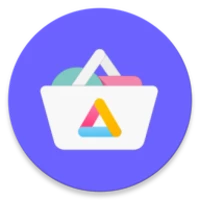
Frequently Asked Questions
1. Is Aurora Store safe to use?
Yes Aurora Store is an open source project developed with transparency and user security in mind. Always download it from official sources.
2. Can I use Aurora Store without a Google account?
Absolutely! The anonymous login mode allows you to download apps without linking your Google account.
3. Does Aurora Store support automatic app updates?
Yes you can enable automatic updates in the app settings.
4. Can I install paid apps through Aurora Store?
Paid apps require you to log in with a Google account linked to a valid payment method.
5. Does Aurora Store work on non Android devices?
No its specifically designed for Android based devices.
Conclusion
Installing the Aurora Store on Firestick and Android TV opens up a world of possibilities, granting access to apps beyond the limitations of official app stores. Whether youre looking for privacy, app variety or access to region restricted content, Aurora Store is an excellent solution. Follow the steps in this guide to install and set up the app easily and start enjoying its benefits today!