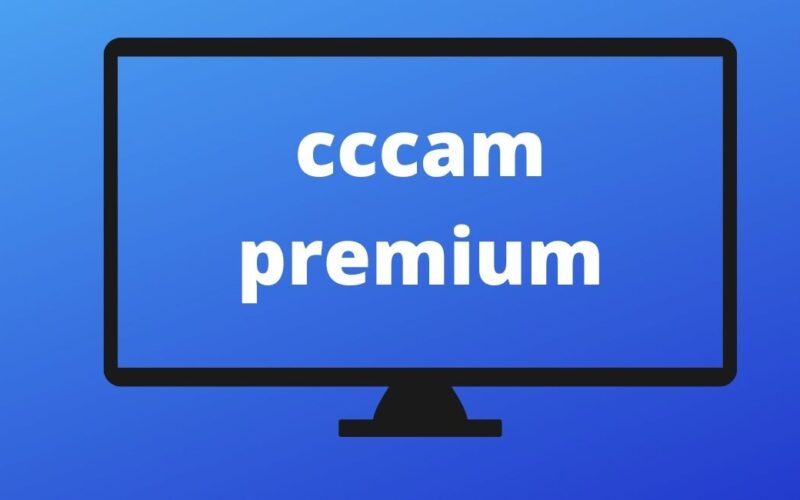Introduction
CCcam (Card Sharing) servers have become a popular solution for satellite TV enthusiasts who want to share and access encrypted TV channels across multiple devices One of the essential features of CCcam servers is the ability to share local cards across networks However sometimes users encounter the frustrating Local Cards Not Sharing error which can disrupt the entire viewing experience.
Understanding the Local Cards Not Sharing Error
In CCcam servers local cards refer to the smartcards inserted into satellite receivers that allow users to decrypt TV channels The term sharing refers to making these cards available to other devices on the same network or across the internet so multiple users can enjoy the same service without each needing their own subscription.
When you get a Local Cards Not Sharing error it means that your local card isnt being distributed or shared with the devices connected to your CCcam server this can prevent other users on the network from accessing specific channels or services causing a significant interruption.
Common Causes of Local Cards Not Sharing Error in CCcam
There are several reasons why your local card might not be sharing properly in a CCcam server environment lets break them down one by one:
1. Incorrect Configuration in the CCcam.cfg File
- Problem: One of the most common causes of this issue is an incorrect or misconfigured F-line (Friend line) or C-line (Client line) in the CCcam.cfg file. The F-line is what allows the local card to be shared while the C-line is used to connect clients to your server.
- Solution: Check the CCcam.cfg file to make sure the F line is set up correctly for card sharing. You should ensure that youve correctly formatted the line allowing the desired clients to access the card.
- Example of a correct F line:
F: username password 2 0 0 { 0:0:1 } - Ensure that all clients have valid C lines that correspond to your F line settings.
- Example of a correct F line:
2. Card Reader Not Detecting the Smartcard
- Problem: Sometimes the issue lies in the card reader itself if the card reader isnt detecting the smartcard properly it wont be able to share the card with other devices.
- Solution:
- Ensure that the smartcard is inserted correctly into the card reader.
- Restart the card reader to refresh the connection.
- Check the logs in your CCcam server to see if the card is being detected.
3. Incorrect Permissions
- Problem: Permissions play a crucial role in card sharing. If the server doesnt have the correct permissions to share the local card it will result in the Local Cards Not Sharing error.
- Solution: Double check the permissions in the CCcam.cfg file and make sure the F line provides proper access to the local card.
- Look for permission errors in the log file that may indicate why the card is not being shared properly.
4. Card Expiration or Subscription Issues
- Problem: If your smartcard has expired or the subscription tied to the card has lapsed the local card wont be shared because it wont decrypt channels anymore.
- Solution:
- Check the status of your smartcard and subscription to ensure it is still active.
- Contact your TV provider if you need to renew or troubleshoot subscription issues.
5. Network or Connectivity Problems
- Problem: Card sharing relies on a stable network connection between the server and the clients if there are network issues such as high latency disconnections, or IP changes, the local card may not be properly shared.
- Solution:
- Make sure your internet connection is stable and that there are no network interruptions.
- Ensure the server and all clients are on the same network or properly configured for remote access.
6. Too Many Clients or Server Overload
- Problem: CCcam servers can only handle a certain number of simultaneous connections if youve reached the connection limit your server may not share the local card with additional clients.
- Solution:
- Reduce the number of clients connected to your CCcam server.
- Check with your provider to see if your servers capacity can be upgraded.
Troubleshooting the Local Cards Not Sharing Error in CCcam
Now that you know the possible causes of this error lets dive into the troubleshooting steps to fix it:
Step 1: Check the CCcam.cfg File
- Open the CCcam.cfg file and review the F line and C line configurations. Ensure that:
- The F line is correctly formatted and allows card sharing.
- The clients have matching C lines to connect to your server.
- Test with a single client first to confirm the local card is being shared.
2: Check the Card Reader and Smartcard
- Physically inspect the smartcard and card reader to ensure theyre working properly. Re seat the smartcard and restart the card reader to refresh the connection.
- Use the CCcam server logs to verify whether the card reader is detecting the smartcard.
3: Review Permissions and Logs
- Check the permissions in your configuration and ensure that the client has proper access to the local card.
- Review the log files for any errors related to card sharing these logs can provide valuable clues on what might be going wrong.
4: Verify Subscription Status
- If everything seems correct but the card still isnt being shared check the subscription status of the smartcard expired cards wont work so contact your TV provider to renew or troubleshoot the subscription.
5: Test the Network Connection
- Test the network connection to ensure stable communication between the CCcam server and the clients.
- Use tools like
pingortracerouteto test for latency or packet loss.
6: Limit the Number of Connections
- If youre sharing the local card with many clients reduce the number of simultaneous connections and see if this resolves the issue Servers with too many clients can experience performance issues that prevent proper card sharing.
Preventing the Local Cards Not Sharing Error in the Future
Once youve resolved the Local Cards Not Sharing error you ll want to take preventive measures to avoid running into the problem again. Here are some best practices to keep your CCcam setup running smoothly:
1. Regularly Update Your CCcam Configuration
- Keep your CCcam.cfg file updated with the correct server and client information regularly review your F line and C-line configurations especially when adding new clients.
2. Monitor the Server Logs
- Monitoring your CCcam server logs can help you catch issues early before they escalate Look for warning signs like connection timeouts permission errors or card detection issues.
3. Limit Client Connections
- Dont overload your server with too many clients. If you need to support multiple users consider upgrading your servers capacity or distributing the load across multiple servers.
4. Maintain a Stable Network
- A stable internet connection is key to successful card sharing. Ensure your network is properly configured and that all clients have a reliable connection to the server.
5. Use High Quality Hardware
- Invest in a reliable card reader and satellite receiver low quality hardware can often lead to card detection issues resulting in sharing problems.
6. Renew Your Subscription on Time
- Set reminders to renew your smartcard subscription before it expires staying on top of your subscription ensures that you won’t run into issues with inactive cards.
Conclusion
The Local Cards Not Sharing error in CCcam servers can be frustrating but its usually a result of easily identifiable and fixable issues whether its a configuration mistake a problem with the card reader or network connectivity troubleshooting the problem systematically can help you get your card sharing back on track. By following the solutions and preventive measures outlined in this guide you can minimize the chances of running into this issue again and ensure a smooth viewing experience for all clients connected to your CCcam server.