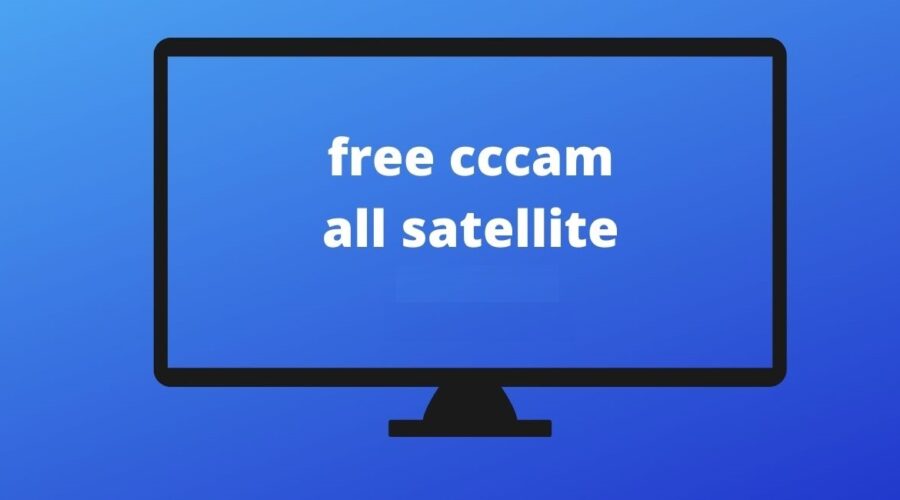Setting up CCCam can open up a whole new world of satellite TV viewing offering access to channels from across the globe but diving into the world of CCCam can be daunting without knowing the right equipment and setup requirements in this guide well break down everything you need to get started with CCCam from the essential hardware to software considerations.
Essential Equipment to Run CCCam
Running CCCam isnt as complicated as it might seem heres a detailed breakdown of what youll need:
1. Satellite Dish
A satellite dish is one of the primary components youll need to receive signals from satellites. Heres what to consider:
- Size: The dishs size can impact signal quality for most setups a dish between 60-100 cm is sufficient,but this may vary depending on your location and the satellites you want to access.
- Positioning: Proper alignment with the satellite is crucial for receiving a clear signal many users opt for motorized dishes to access multiple satellites easily.
- LNB (Low Noise Block): This component is mounted on the dish and receives the satellite signal opt for a high quality LNB as it can make a big difference in signal strength.
2. Satellite Receiver/Decoder with CCCam Support
A satellite receiver also known as a decoder is the heart of your CCCam setup it decodes the signals from the satellite dish so you can watch TV channels not all receivers support CCCam so heres what to look for:
- Linux Based Receivers: Receivers like Dreambox, Vu+ or Openbox are popular among CCCam users they run on Linux making them highly customizable and compatible with CCCam.
- CCCam Compatible Receivers: Look for models that specifically mention support for CCCam or card sharing capabilities this ensures smooth integration with your server.
- HD or 4K Capabilities: Depending on the quality of the channels you want to watch, choose a receiver that supports HD or 4K resolution.
3. Internet Connection
Since CCCam relies on card sharing over the internet a stable and reliable internet connection is critical heres what to consider:
- Speed: While CCCam doesnt require high speed internet a stable connection with at least 2 Mbps is recommended to prevent buffering or freezing during streaming.
- Wired vs. Wireless: A wired Ethernet connection is generally more stable than Wi-Fi reducing the chance of interruptions if you prefer Wi-Fi ensure your router is close to the receiver.
- VPN (Optional): Some users opt for a VPN to mask their IP address and ensure privacy while using CCCam this can be particularly useful if CCCam is restricted in your area.
4. CCCam Server Subscription
A CCCam server subscription is essential to access the card sharing service this subscription connects your receiver to a server that shares the decryption keys needed to unlock the channels. When choosing a server subscription consider the following:
- Server Reliability: A stable server ensures fewer interruptions and smooth viewing look for reviews and recommendations before purchasing a subscription.
- Channel Selection: Ensure the server subscription offers the channels and satellite packages youre interested in some servers specialize in specific regions or packages.
- Trial Option: Many providers offer trial periods allowing you to test the service before committing to a subscription.
5. Smart Card Reader (Optional)
A smart card reader can be used if you already have a subscription card and want to set up your own CCCam server for personal use this device reads the subscription card and allows you to share the decryption keys over the internet.
- USB Smart Card Readers: These are easy to use and can be connected to a PC or a Linux based receiver.
- Configuration: Setting up your smart card reader can require a bit of technical knowledge including configuring the reader with CCCam software on your receiver or PC.
Software and Setup Requirements for CCCam
In addition to the hardware running CCCam requires some software setup. Heres what youll need:
1. CCCam Software
Your satellite receiver or PC needs CCCam software to connect to the card sharing server this software is often preinstalled on compatible Linux based receivers but you may need to download and install it for others.
- Linux Users: For receivers like Dreambox you can find CCCam plugins and software online. Follow the instructions provided by your receivers community or forum.
- PC Users: If youre running the setup on a PC CCCam software like Oscam can be used this option is more complex but offers greater control over the server connection.
2. Configuration Files
CCCam requires specific configuration files to communicate with the server these files include your CCCam.cfg file which contains the server details provided by your CCCam subscription.
- CCCam.cfg File: This is where you input the server address port username and password provided by your CCCam service The .cfg file should be placed in the appropriate folder of your receiver or software.
- Editing Tools: Use a text editor like Notepad (Windows) or Nano (Linux) to edit the .cfg file. Ensure you enter the server details accurately to avoid connection issues.
3. Firmware Updates
Keeping your satellite receivers firmware up to date is crucial for smooth operation with CCCam. Firmware updates can fix bugs improve performance and ensure compatibility with the latest CCCam software.
- Check Manufacturers Website: Most receiver manufacturers provide firmware updates on their websites.
- Backup Configuration: Always back up your CCCam configuration files before updating the firmware to avoid losing your setup details.
Optional Accessories for a Better CCCam Experience
While the basics above are enough to get started a few additional accessories can enhance your experience:
1. Universal Remote Control
Managing multiple devices like the receiver TV and satellite dish can be cumbersome a universal remote control can simplify this allowing you to control all devices with a single remote.
- Programmable Options: Choose a remote that lets you program specific functions for each device.
- Backlit Keys: This feature makes it easier to use the remote in low light conditions.
2. Signal Meter
A signal meter can help you align your satellite dish more accurately ensuring you get the best possible signal strength.
- Portable: Look for a handheld signal meter that is easy to use and carry.
- Digital Display: A digital display helps you read signal levels accurately making dish alignment easier.
3. Cooling Fan for Receiver
If you’re in a warm environment or your receiver tends to overheat a cooling fan can prevent the receiver from overheating during long viewing sessions.
- USB Fans: USB powered fans are convenient and can be placed near the receiver.
- Silent Operation: Opt for a fan with quiet operation to avoid noise during viewing.
How to Set Up CCCam on Your Receiver
Heres a quick overview of how to set up CCCam on your receiver:
- Download CCCam Software: Install the appropriate software for your receiver.
- Edit the CCCam.cfg File: Input the server details in the configuration file.
- Upload the Configuration: Transfer the .cfg file to your receiver using a USB drive or FTP.
- Restart the Receiver: Reboot your receiver to apply the changes.
- Connect to the Server: Navigate to the CCCam settings in your receivers menu and connect to the server.
Conclusion
Setting up CCCam may seem complex at first but with the right equipment and a bit of patience it becomes a straightforward process by ensuring you have a compatible satellite dish receiver internet connection and a reliable CCCam server you can enjoy a world of satellite TV content without the usual limitations with this guide youre well on your way to becoming a CCCam pro, enjoying uninterrupted access to a broad range of channels happy viewing!