Are you tired of buffering and low quality streams on Kodi or Firestick? Real-Debrid could be the solution youve been looking for. Known for providing access to high quality links Real-Debrid enhances your streaming experience by delivering smoother playback and a wider selection of streams. In this tutorial well guide you step by step on how to set up Real-Debrid on Kodi, Firestick and Android TV so you can enjoy a premium streaming experience with fewer interruptions.
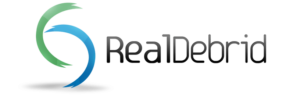
What is Real-Debrid?
Real-Debrid is a premium multi hosting service that grants you access to high speed unrestricted download links from various file hosters. When used with streaming apps like Kodi Real-Debrid opens up a whole new world of high quality links that are often less prone to buffering and available in HD or even 4K quality.
Why Use Real-Debrid?
- Reduced Buffering: Real-Debrid links are highspeed making buffering less likely even on slower connections.
- Access to Premium Links: It provides access to premium links that arent available to free users.
- Higher Quality Streams: Youll find more streams in HD Full HD, and even 4K resolutions.
- No Throttling: Enjoy uninterrupted streaming as Real-Debrid bypasses ISP throttling.
Real-Debrid does come with a small monthly fee but the improved streaming experience often makes it worthwhile.
How to Set Up Real-Debrid on Kodi
Lets begin with setting up Real-Debrid on Kodi, a popular app for streaming. Before you start make sure youve signed up for a Real-Debrid account at real-debrid.com. The account is essential for accessing premium links.
Step 1: Enable Unknown Sources in Kodi
If you havent done this already, enabling unknown sources is crucial for installing third party addons.
- Open Kodi and go to Settings (the gear icon).
- Select System > Addons.
- Toggle on Unknown Sources and confirm by selecting Yes.
2: Set Up Real-Debrid on Kodi
- Open Kodi and navigate to Settings > System.
- Go to Addons > Manage Dependencies > URLResolver or ResolveURL (depending on your Kodi version).
- Select Configure and then choose Universal Resolvers.
- Scroll down to Real-Debrid and click Priority.
- Change the priority to 90 (to prioritize Real-Debrid links) and click Done.
3: Authorize Real-Debrid
- In the same Real-Debrid section, select Authorize.
- You’ll see a code appear on your screen.
- Go to the Real-Debrid authorization page on a phone or computer.
- Enter the code and sign in to your Real-Debrid account.
Youre all set! Now when you select content to stream youll see Real-Debrid links that offer faster loading and higher quality.
How to Set Up Real-Debrid on Firestick & Android TV
Setting up Real-Debrid on Firestick and Android TV follows similar steps but requires a few adjustments to accommodate the device interface.
Step 1: Install Kodi on Firestick or Android TV
If you havent installed Kodi yet follow these quick steps:
- Open Amazon App Store or Google Play Store and search for Kodi.
- Install Kodi on your Firestick or Android TV.
For Firestick you may need to use the Downloader app to sideload Kodi if its not available in the Amazon App Store.
2: Enable Unknown Sources
On Firestick and Android TV you need to allow apps from unknown sources.
- Go to Settings > My Fire TV > Developer Options.
- Turn on Apps from Unknown Sources.
3: Set Up Real-Debrid on Kodi in Firestick or Android TV
Follow the same steps as outlined for Kodi:
- Open Kodi > Settings > System > Addons > Manage Dependencies.
- Find ResolveURL or URLResolver and set the priority for Real-Debrid links to 90.
- Select Authorize to receive a code.
4: Authorize Real-Debrid
- Go to real-debrid.com/device on a separate device.
- Enter the code shown on your Firestick or Android TV screen.
- Once authorized Real-Debrid will be ready to use on your device.
Using Real-Debrid with Popular Kodi Addons
Real-Debrid works seamlessly with many Kodi add-ons to provide premium links. Here are a few popular add-ons:
- The Crew – Offers a variety of movies, shows and live TV with Real-Debrid links.
- Seren – Requires Real-Debrid or Premiumize providing high quality streams.
- Exodus Redux – A classic addon now even better with Real-Debrid.
Once Real-Debrid is set up these addons will automatically prioritize premium links for a smoother viewing experience.
Using Real-Debrid on Streaming Apps for Firestick & Android TV
If youre not using Kodi Real-Debrid also integrates with popular streaming apps like Cinema HD, BeeTV and Cyberflix.
Steps for Using Real-Debrid with Streaming Apps
- Open the Streaming App on your Firestick or Android TV.
- Go to the Settings or Account section.
- Look for Real-Debrid and select Login.
- Follow the on screen instructions to authorize Real-Debrid.
Once authorized the app will show premium Real-Debrid links alongside regular links allowing you to choose high quality streams.
Troubleshooting Common Real-Debrid Issues
1. Real-Debrid Links Not Showing
If Real-Debrid links arent appearing:
- Reauthorize Real-Debrid: Go to settings in your streaming app or Kodi and try reauthorizing.
- Clear Cache: In Kodi, go to the Settings of your addon and clear the cache. For apps use the Clear Cache option in your devices app settings.
- Check Real-Debrid Status: Occasionally Real-Debrid may experience downtime. Visit real-debrid.com to check.
2. Links Buffering Despite Real-Debrid
If buffering occurs:
- Adjust Streaming Quality: Some high resolution links require faster internet. Select a lower quality stream if necessary.
- Use a VPN: If your ISP throttles streaming a VPN can help maintain speeds.
- Ensure Sufficient Bandwidth: Check that other devices on your network arent consuming large amounts of bandwidth.
3. Issues Authorizing Real-Debrid
If you encounter problems with authorization:
- Double Check the Code: Codes are case sensitive make sure you enter it accurately.
- Clear App Cache and Restart: Try clearing the cache for Kodi or your streaming app and restart your device.
- Check Real-Debrid Account Status: Make sure your subscription is active.
Benefits of Using Real-Debrid for Streaming
- Faster Load Times: Real-Debrids high speed servers make buffering rare.
- Better Stream Quality: Access to HD and 4K links that are hard to find with free services.
- Fewer Ads: Premium links typically come with fewer interruptions.
- Improved Link Reliability: Real-Debrids links are usually more stable and less likely to drop.
Tips for Getting the Most Out of Real-Debrid
- Use a VPN: For privacy and to avoid ISP throttling a VPN pairs well with Real-Debrid.
- Explore Different Addons: Try add-ons like Seren, The Crew, and Gaia which work well with Real-Debrid.
- Choose High Quality Links Carefully: HD and 4K links use more bandwidth so consider your internet speed before streaming.
Conclusion
Real-Debrid is a powerful tool for anyone looking to improve their streaming experience on Kodi, Firestick or Android TV. By following this guide youll have access to smoother streams, better quality links and fewer interruptions. Whether youre a movie buff or a casual viewer Real-Debrids premium links can make all the difference in enjoying high quality content without frustration.
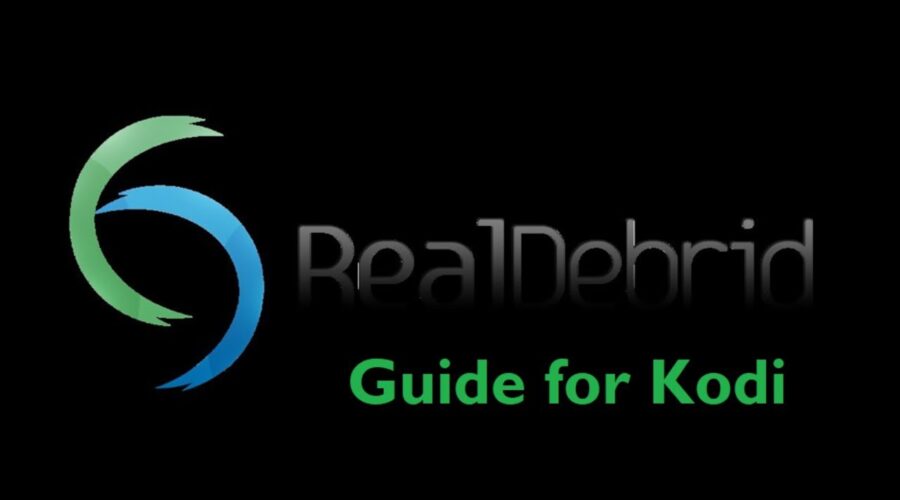
One thought on “Real-Debrid Setup Guide for Kodi & Firestick/Android TV”