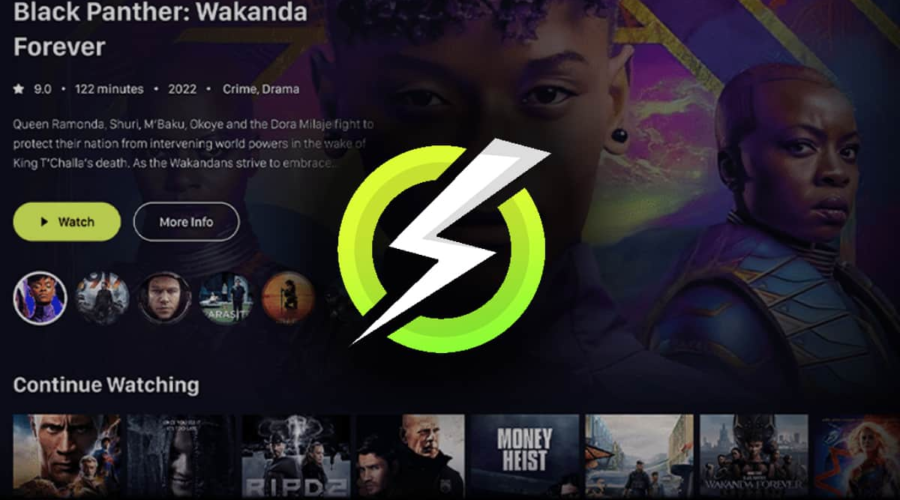If youre a Firestick or Android TV user looking for a new way to stream movies, TV shows and live channels OnStream APK is an excellent option. With its extensive library of high quality content and a user friendly interface OnStream makes streaming easy and enjoyable. In this guide well walk you through the steps to install OnStream APK on both Firestick and Android TV so you can start enjoying your favorite content right away.

What is OnStream APK?
OnStream APK is a third party app that allows you to stream movies TV shows and live channels directly to your device. It offers content in various qualities including HD and 4K depending on your internet connection. OnStream APK is free to use which makes it a great choice for people who want access to a wide range of content without a subscription fee.
Features of OnStream APK:
- Vast Content Library: Watch movies TV shows and live TV channels.
- High Quality Streams: Watch in HD or 4K (depending on available content and internet speed).
- User Friendly Interface: Easy navigation to find what youre looking for.
- Free to Use: No subscription or fees required.
- Regular Updates: The app is frequently updated to ensure optimal performance and fresh content.
Why Should You Choose OnStream APK?
OnStream APK is a great option for anyone looking to cut the cord and ditch traditional cable. It provides access to tons of movies TV shows and live channels without the need for a paid subscription. The apps intuitive interface and constant updates make it a reliable choice for staying up to date with the latest content. Best of all OnStream is free making it an affordable alternative to other streaming services.
Before You Install OnStream APK
Before you begin the installation process there are a couple of things you need to set up:
- Device: You need either a Firestick or Android TV.
- Stable Internet Connection: Make sure your connection is strong enough for smooth streaming.
- Enable Unknown Sources: OnStream is not available on the official app store so youll need to allow installations from unknown sources on your device.
How to Install OnStream APK on Firestick: A Step by Step Guide
Installing OnStream APK on Firestick is straightforward. Follow these easy steps:
Step 1: Prepare Firestick for Third Party Apps
- Go to Settings: From the home screen scroll to Settings.
- Access My Fire TV: In the settings menu select My Fire TV (or Device if youre using an older version).
- Enable Developer Options: Click on Developer Options and toggle on Apps from Unknown Sources. This allows the installation of third party apps like OnStream.
- Enable ADB Debugging: If prompted also turn on ADB Debugging to ensure external apps can be installed.
2: Install Downloader App
- Search for Downloader: From the Firestick home screen, use the search bar to find the Downloader app.
- Install Downloader: Select the app and click Install.
3: Download OnStream APK
- Open Downloader: Launch the Downloader app from your Firestick home screen.
- Enter OnStream APK URL: In the URL field, enter the correct URL to download OnStream APK (you can find this URL from trusted third party websites).
- Download APK: Press Go, and the APK file will start downloading to your Firestick.
4: Install OnStream APK
- Open the APK File: Once the APK has finished downloading, the Downloader app will ask if you want to install it.
- Confirm Installation: Click Install to begin the installation process.
- Complete the Installation: Wait for the installation to finish and then click Open to launch OnStream.
Step 5: Start Streaming on OnStream
Once installed OnStream is ready to use. Open the app browse through its categories and start streaming your favorite content whether its the latest movies, TV shows or live channels.
How to Install OnStream APK on Android TV
Installing OnStream APK on Android TV follows a similar process to Firestick. Heres how to do it:
Step 1: Allow Installation from Unknown Sources
- Go to Settings: From the Android TV home screen, open Settings.
- Security & Restrictions: Select Security & Restrictions.
- Enable Unknown Sources: Turn on the option that allows installation from unknown sources.
2: Install Downloader on Android TV
- Search for Downloader: Open the Google Play Store on your Android TV and search for Downloader.
- Install Downloader: Click Install to add the Downloader app to your device.
3: Download OnStream APK
- Open Downloader: Launch the Downloader app.
- Enter the URL: Type in the correct URL for OnStream APK.
- Download the APK: Click Go, and the APK will download.
4: Install OnStream APK
- Open the APK File: After the download is complete the app will prompt you to install the APK.
- Confirm Installation: Click Install and the APK will install on your device.
- Finish Installation: Once the installation is complete click Open to launch OnStream.
5: Start Using OnStream APK
After installation you can start using OnStream on your Android TV. Browse through the available content select what you want to watch and enjoy streaming without any hassle.
Using OnStream APK: A Quick Overview
Once you have OnStream APK installed on your device heres how to make the most of it:
- Browse the Content: OnStream offers a wide range of movies, TV shows and live TV channels. You can either search for specific titles or browse categories like Latest Movies or Trending Shows.
- Choose Your Quality: OnStream offers different streaming quality options including HD and 4K. Choose the quality that best suits your internet speed.
- Start Watching: When you find a title you want to watch, just click on it and the video will begin playing. You can pause play and adjust the volume using the on screen controls.
Troubleshooting Tips
If you encounter any issues during the installation or while using OnStream APK here are a few common problems and how to fix them:
Problem 1: APK Not Installing
- Solution: Ensure that Apps from Unknown Sources is enabled on your device. Double check the URL for the OnStream APK to make sure its correct.
2: Slow Streaming or Buffering
- Solution: Buffering is usually caused by a slow internet connection. Try lowering the video quality to improve streaming performance or ensure you have a stable Wi-Fi connection.
3: App Crashes or Freezes
- Solution: Restart your device and check for any updates to the OnStream APK. If the issue persists reinstall the app.
Is OnStream APK Safe?
OnStream APK is a third party app which means its not available on official app stores like the Amazon App Store or Google Play Store. While the app itself is generally safe to use its important to download the APK from a trusted source to avoid malware. Additionally using a VPN is recommended to protect your privacy while streaming.
Conclusion
OnStream APK is a fantastic app for streaming movies TV shows and live TV channels on Firestick and Android TV. By following this simple guide you can install OnStream APK on your device and start enjoying your favorite content in no time. Just remember to download the APK from a trusted source and consider using a VPN for added security. Happy streaming!