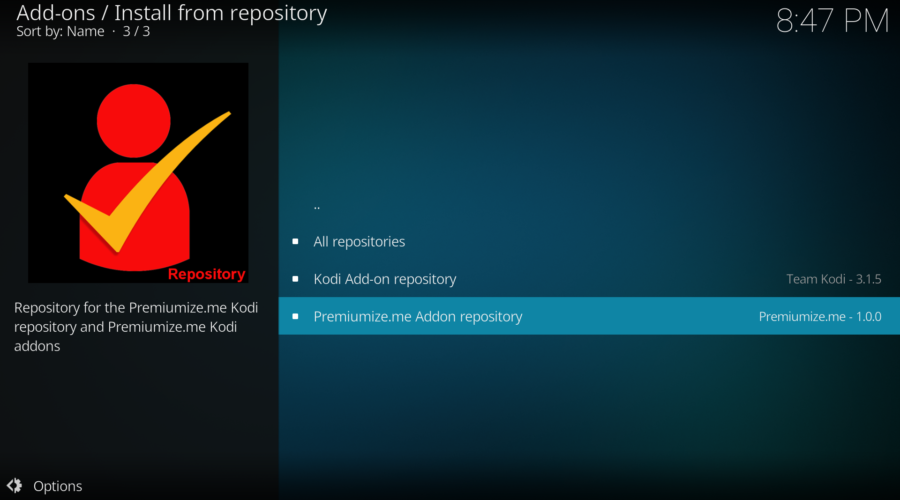Streaming your favorite movies and TV shows should be a smooth and enjoyable experience but buffering, dead links and low quality streams can ruin the fun. That’s where Premiumize comes in! This powerful tool takes your streaming to the next level by offering premium links faster downloads, and a more reliable connection. In this guide Ill walk you through setting up Premiumize on Kodi and APKs so you can enjoy free movies and shows effortlessly.
What is Premiumize and Why Should You Use It?
Premiumize is like having a VIP pass to the best streaming experience. It connects you to premium servers giving you access to high quality streaming links while also providing features like:
- Buffer Free Streaming: No more waiting for videos to load or dealing with interruptions.
- Cloud Storage: Save your favorite content and stream it directly from the cloud.
- Enhanced Privacy: Built in VPN ensures your data stays secure.
- Wide Compatibility: Works with Kodi, popular APKs (like Cinema HD and BeeTV), torrent clients and more.
If youre tired of unreliable streams and dead links Premiumize is the ultimate solution.
Getting Started with Premiumize
To use Premiumize youll first need an account. Dont worry; setting it up is quick and easy.
- Go to the Premiumize website and click Sign Up.
- Enter your email address create a password, and choose a subscription plan that works for you.
- Complete the payment process and voilà youre ready to unlock Premiumizes full potential.
- Once your account is active youll need your API Key (found in your account dashboard) to connect Premiumize to Kodi or your favorite APK.
How to Set Up Premiumize on Kodi
Step 1: Install a Kodi AddOn
Premiumize works seamlessly with popular Kodi add-ons like Seren, The Crew or Exodus Redux. Heres how to install one:
- Open Kodi and head to Settings > File Manager.
- Click Add Source and type in the repository URL for your chosen addon (e.g., Serens repo:
https://nixgates.github.io/packages). - Name the source and click OK.
- Go back to Settings select Addons and install the add-on from the zip file.
2: Link Premiumize to the AddOn
- Open the addon you just installed.
- Go to Tools or Settings in the menu and find Resolver Settings or Accounts.
- Choose Premiumize from the list of supported services.
- Enter your API Key from your Premiumize dashboard.
- Save your settings and youre good to go!
3: Start Streaming
Search for a movie or TV show in the addon and Premiumize links will show up at the top of the list. Select a link and enjoy smooth high quality streaming.
How to Set Up Premiumize on APKs
Premiumize is also compatible with streaming APKs like Cinema HD, BeeTV, and CyberFlix TV. Setting it up is just as easy:
Step 1: Install the APK
Download and install your chosen APK from a trusted source. Once its installed open the app and navigate to the Settings menu.
2: Link Your Premiumize Account
- In the Account Settings or Resolver Settings, look for the Premiumize option.
- Select it and enter your API Key.
- Save your settings.
3: Enjoy Premium Links
Search for any movie or show and youll see Premiumize links among the options. Click a link and start watching without the hassle of buffering or broken links.
Unlock More with Premiumizes Cloud Storage
One of Premiumizes coolest features is its cloud storage which lets you store and stream content directly. Heres how to use it:
- Copy the URL of a torrent or streaming link you want to save.
- Log in to your Premiumize account and paste the link into the Cloud Manager.
- Once the content is added to your cloud you can stream it anytime without downloading.
This feature is perfect for those who want to save their favorite shows and movies for later.
Stay Secure with a VPN
While Premiumize has built in privacy features, pairing it with a VPN ensures total security and unrestricted access to content. A VPN hides your IP address encrypts your connection and lets you bypass geo restrictions.
Top VPN Recommendations:
- ExpressVPN: Fast and reliable.
- NordVPN: Affordable with excellent security.
- Surfshark: Great for multiple devices.
Troubleshooting Common Problems
1. Cant Link Premiumize to Kodi or APK
- Double check your API Key and ensure its entered correctly.
- Make sure your Premiumize subscription is active.
2. No Premium Links Showing Up
- Refresh the resolver settings in your addon or APK.
- Test your internet connection or restart the app.
3. Buffering Issues
- Use a VPN to connect to a faster server.
- Clear your app or addons cache.
4. Streaming Errors
- Try reinstalling the addon or APK.
- Update Kodi or the APK to the latest version.
FAQs
Q1: Is Premiumize free to use?
No Premiumize is a paid service but its affordable and packed with features that make streaming hassle free.
Q2: Can I use Premiumize on multiple devices?
Yes Premiumize supports multiple devices with one account.
Q3: What makes Premiumize better than Real-Debrid?
Premiumize offers additional features like cloud storage built in VPN and a wider range of supported platforms.
Q4: Do I really need Premiumize for streaming?
While not mandatory Premiumize significantly improves streaming quality reduces buffering and eliminates dead links.
Q5: Does Premiumize support torrenting?
Yes Premiumize can handle torrents and magnet links for secure streaming or downloading.
Conclusion
Setting up Premiumize on Kodi or APKs is a game changer for streaming enthusiasts. With its premium links, buffer free playback and cloud storage it elevates your streaming experience to a whole new level. Whether youre watching the latest blockbusters or bingeing on TV shows Premiumize ensures everything runs smoothly.
Follow this guide to get started with Premiumize today and dont forget to use a VPN for added privacy and security. Happy streaming!